DGM for Mac OS
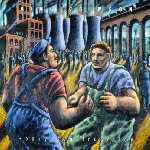
 Discipline Global Mobile
has recently released several outstanding records which contain bonus live
concert video in Windows Media Player format.
These recordings include
44 minutes of exceptional video and music hidden on disk two of
King Crimson's live
"Heavy ConstruKction"
release
from Crimson's performance on June 23, 2000 at the Citta Della Musica in Rome,
and the piece "Never the Same Way Once" on
Bill Bruford's band Earthworks
latest recording "The Sound of Surprise".
Discipline Global Mobile
has recently released several outstanding records which contain bonus live
concert video in Windows Media Player format.
These recordings include
44 minutes of exceptional video and music hidden on disk two of
King Crimson's live
"Heavy ConstruKction"
release
from Crimson's performance on June 23, 2000 at the Citta Della Musica in Rome,
and the piece "Never the Same Way Once" on
Bill Bruford's band Earthworks
latest recording "The Sound of Surprise".
The DGM for Mac OS page
(formerly The Heavy ConstruKction for Mac OS page, when all we had to
worry about was the King Crimson release)
collects together what is currently known about the solutions to the problems
that some Mac OS users have experienced attempting to
access this video.
If the suggestions you find here do not resolve your problems, please
file a report
with us so that we can continue to gather the information that will help us
diagnose and resolve these frustrating issues. The contributions from other
users have proved crucial in getting us this far.
Please note that this is an entirely volunteer effort; Bill and I do not
work for King Crimson,
Discipline Global Mobile (DGM),
or anyone else connected with the band or associated record companies.
We're simply long-time fans of the band's music, and happen to use the
Mac OS to get our work done. We can't take on general Macintosh
troubleshooting questions,
and certainly are the wrong folks to whom to be
expressing your feelings
concerning DGM's record releases.
Be well,
David Craig
Bill Chachkes
DGM Video Playback on Mac OS
Start Here:
In case you haven't noticed already, all links to pages not on this server
open in a new browser window. Just close the new window and the DGM for
Mac OS page should still be lurking somewhere underneath.
Before proceeding, make sure that you have a recent version of Microsoft's
Windows Media Player correctly installed on your system.
If you've been experiencing problems with DGM bonus video, your first stop
should be DGM's page:
If the instructions and suggestions offered there don't help, then continue
on with the suggestions we've collected here. If nothing you find here
enables you to view the video, please
file a report
so that we can continue to develop our base of solutions. Thanks.
Finally, please note that the problem-solving strategies offered here are
focused on versions of the Mac OS prior to Mac OS X. What we know about
viewing the video under Mac OS X can be found in the list of questions
and answers below.
Specific Questions & Issues:
How and to whom do I report problems or make requests?
As noted above, this is an entirely volunteer effort to straighten out this
mess. It's not our fault, and we don't want to hear about it; you're
preaching to the choir. If you have something you'd like to say to DGM,
please post to the
DGM Guestbook.
On the other hand, if you have problems playing the video that you can't
resolve with the help already offered here, please
file a report
and we'll do what we can to figure out what's wrong and help you, as our
time permits.
Return to the top of the page.
How do I file a report about my experiences?
You can share with us what you know about what works and what doesn't by
filing a report
describing your experiences. The link will take you to a form that will help
us gather the kind of information that has helped us get as far as we have in
resolving the issues that people have encountered. Your input is greatly
appreciated. Once you've submitted your report, you will be linked back
here.
Return to the top of the page.
When I insert an enhanced DGM disk into my Mac's CD Drive, my computer
tells me that "This disk is unreadable". What do I do?
If you receive a message that says "This disk is unreadable by this computer"
when you insert a DGM enhanced CD
(such as disk two of "Heavy ConstruKction")
into your Mac's CD drive, the problem may be a strange interaction between the
version of the Apple CD/DVD Driver installed on your system and the disk.
Versions of the Mac OS prior to Mac OS 9.0 (inclusive) seem to mount the video
data partition
—
named "KINGCRIMSON" on the Crimson release and
"EARTHWORKS" on the Earthworks recording
—
of the disk containing the video just fine; Mac OS version 9.0.4
refuses to mount the video portion, and will only mount the partition
containing the audio tracks. (You first have to click "Eject" in the
"unreadable" error dialog to tell the computer to quit trying to read
the partition with the video data.)
Please Note: By all accounts it appears that upgrading to
Mac OS 9.1 (or later) represents a complete resolution of this issue for most
users. Only Mac OS 9.0.4 appears to be afflicted with this problem.
If this is not the case for you, we would very much appreciate that you
file a report
describing your experiences.
(What we know about Mac OS X so far can be found here.)
If you receive the "unreadable" message using ANY version of the Mac OS
prior to 9.0.4 (including Mac OS 9.0), or using Mac OS 9.1 or later, please
file a report
describing the details in order to help us further understand and resolve the
issues you and others are experiencing.
(If you don't know precisely which version of the Mac OS is installed on your
machine, you can easily check by
visiting the Apple Menu
while in the Finder and selecting
"About This Computer".
Note that the differences between Mac OS 9.0, Mac OS 9.0.4, and Mac OS 9.1 appear
to be crucial, so please double-check if you are in the least bit
uncertain.)
If you are using Mac OS 9.0.4 (Macs were shipping with 9.0.4 for most of 2000),
you should be able to access the video partition of the disk using the
Apple CD/DVD Driver from Mac OS 9.0.
To use it, open the Extensions folder inside your System Folder and find
the file "Apple CD/DVD Driver". Make a copy or backup of this extension
before proceeding. (You will likely want to revert to the most current
version of the driver for purposes other than accessing Heavy ConstruKction.)
Once you've backed up the current CD/DVD Driver, open the Extensions Manager
— it's in your Control Panels folder — and use it to disable the
Apple CD/DVD Driver. (Moving the Driver manually from your "Extensions" folder
to the "Extensions (Disabled)" folder should have the same effect.)
Next, download the Mac OS 9.0 version of the Apple CD/DVD Driver:
Apple CD/DVD Driver 1.3.1 (Machines with DVD support & most other newer machines)
Apple CD/DVD Driver 1.2.2 (Older machines with no built-in DVD)
(Note: you should not need these drivers if you are using
any version of the Mac OS prior to version 9.0.4 or any version of the Mac OS
9.1 or greater; do not attempt to use them if you are. Instead, please
file a report
describing in detail the problems you are experiencing.)
Decompress the driver using Aladdin's
Stuffit Expander.
(You should already have a recent copy of the Expander on your system if you
are using Mac OS 9, possibly in the folder Internet:Internet Utilities:Aladdin.)
Then drop the CD/DVD Driver into your Extensions folder.
(You did make that backup copy already, didn't you?)
Restart your computer. You should now be able to mount the video portion
of the CD. When you insert the disk into your
drive, an icon titled
"KINGCRIMSON" (Heavy ConstruKction) or "EARTHWORKS" (Sound of Surprise)
should mount on your desktop. (The partition containing the audio tracks may
also mount.) If it does not, please double-check that you have correctly
installed the driver version 1.3.1 into your System Folder, restart your
computer, and try again. (You can determine the driver version by selecting the
driver in the Finder and choosing "Get Info" from the File or contextual menu;
the version number is listed near the bottom of the
Info box.)
If you are still receiving the "This disk is unreadable" error message, please
file a report
describing the details in order to help us further understand and resolve the
issues you and others are experiencing.
You can use the Extensions Manager to enable the Mac OS 9.0.4 Apple CD/DVD
Driver and disable the older driver you just downloaded when you wish to
revert to the newer driver. (The drivers you download from this site have
been renamed with the version number added at the end to make them easy to
distinguish.) It is not recommended that you leave two
different versions of the same driver simultaneously enabled. (Only one of
them should load, but unless you know what you're doing you can't be sure
which one that will be. If you do know what you're doing, then you don't
need this advice.)
(There has also been the suggestion that
Apple's CD-ROM Software 5.4
has solved problems for some users, loading this old driver in your
Extensions folder alongside or instead of the current "Apple CD/DVD Driver".
We have not directly encountered users with this problem running versions of
the Mac OS prior to 9.0.4, nor does the version 5.4 CD-ROM Software appear to
help in our experience. If it has helped you, please file a report at
the link above
to help us determine exactly what's going on.)
For experts only: the video clips on the DGM releases are stored
on ISO 9660-formatted data partitions of the CD-ROMs. If the drivers above
aren't working for you and your computer still can't mount the data partition
of the disks, the experts among you may wish to experiment with
other drivers we have available.
If you hit upon another strategy that enables you to mount this partition,
please
tell us how you did it!
Also note that there may be a shareware solution available soon that can
mount the disk without having to revert to an older driver. When it
becomes available, we will link it from here.
Finally, users of Mac OS 9.0.4 may wish to try the drivers from Mac OS 9.1.
However, in this case the Apple CD/DVD Driver alone is not enough.
You must use both the Apple CD/DVD Driver and the
Foreign File Access extension from Mac OS 9.1. Only try these if yours
is a newer machine:
Apple CD/DVD Driver 1.4.3
Foreign File Access 5.3.3
As above, please make absolutely sure that you make backups of the
Mac OS 9.0.4 versions of these extensions before proceeding.
Return to the top of the page.
I can open CLICK_ME.HTM in my browser, but it won't
play the video for me.
If you are using Internet Explorer, first make sure that you are using
Microsoft's Internet Explorer 5. It has proved more forgiving
and will often correctly play the video from CLICK_ME.HTM when older versions
of Explorer and Netscape will not. (Internet Explorer 4.5 will not
reliably play the video.)
If you are using Netscape, first, make sure that you are using a
recent version of Netscape — at least 4.7.X. If you are
still experiencing problems, some success has been reported with the
following (admittedly rather odd) procedure:
- Open the Windows Media Player and set up its preferences.
- NOW install the Windows Media Plugin into Netscape's Plug-ins folder.
- Restart your computer, holding down the command (Apple) and option
keys while the machine proceeds through its startup sequence. When the
computer asks if you would like to "Rebuild the Desktop" file, let it
do so.
- Finally, it may help to open the Windows Media Player before
opening the CLICK_ME.HTM file in Netscape.
Since you're probably only reading this if you've already tried and failed
to persuade Netscape to load the video into the Media Player, you can start
fresh by removing the plugin from Netscape's plugins folder, trashing
(and deleting) the Media Player's preferences, and starting again from
scratch as outlined above. And yes, we know this is weird.
If you are sure that the Windows Media Player has been correctly installed,
and neither Explorer nor Netscape is working for you, you can also try
opening the video directly in the Windows Media Player.
(Netscape in particular seems to dislike the fact that the
Heavy ConstruKction
video is hidden
inside an invisible folder on the CD; see the instructions
below for copying the video file to your hard drive
and making it visible.)
Return to the top of the page.
I can play the video, but I have problems with it.
First, be sure to check whether or not you are using a current version of the
Windows Media Player.
Also make sure that you are using a recent version of Netscape (4.7.X), or
Microsoft's Internet Explorer 5; Explorer 4.5 for Mac OS
seems to have much greater difficulty playing the video than does version 5.
If you can play the video, but playback is not smooth, stutters, stops,
causes your browser or the Media Player to crash, or other similar
problems, you may be experiencing memory-related issues. Try closing all
other open applications, increasing the memory available to your browser
and/or the Media Player (via their respective
"Get Info" windows),
or even turning off virtual memory (via the Memory control panel.)
All of these strategies have been reported to help resolve playback issues.
It may also help to copy the video to your hard drive
and play it from there.
(If you have an older machine, it is also possible that your machine
simply doesn't have the horsepower to play the video smoothly. The
Windows Media Player is quite demanding on both platforms.)
It is also worth noting that the Heavy ConstruKction video especially does not
respond well to being rewound or fast-forwarded; the video may drop out while
the sound continues. This is a
known problem
with the video itself, and there's apparently not much to be done about it.
All of that said, some users are still experiencing well-defined and
repeatable dropouts in the Heavy ConstruKction clip. Perversely, newer
versions of the Windows Media Player seem to be more likely to be affected.
We have not yet been able to hit upon the "magic combination" which
eliminates these problems for those users who experience them. It would be
helpful to gather information on which version of the media player your
are using if you do not see such dropouts; please
contact us.
Return to the top of the page.
Where do I get the Windows Media Player?
Download the latest version of the Windows Media Player from Microsoft's
Windows Media Player or
Windows Media Player for Mac OS X page.
The latest version for the Classic Mac OS (Mac OS 9.X and before)
that we've seen as of January 8, 2002 is 7.1.2.1203.
The latest version for Mac OS X (Mac OS 10.1 and later)
that we've seen as of January 8, 2002 is 7.1.3.
Return to the top of the page.
Can I play the video directly in the Windows Media Player?
Yes. Just launch the Windows Media Player by double-clicking on it and open
the video from within the Media Player (File -> Open..., then navigate to the
location of the .asf file containing the video on the CD). However, you won't
be able to do this if the file containing the video is invisible to the Mac
OS, as the Heavy ConstruKction video is.
(The Earthworks video isn't an invisible file, so opening it directly in the
Media Player shouldn't be a problem. The Heavy ConstruKction video is also
not invisible to Mac OS X, so can be played directly from
the CD from within the Media Player as well.)
To play an invisible video (like the Heavy ConstruKction video under Mac OS
9.X or before) directly in the Media Player, you will probably have to
copy the video directly to your hard drive from the CD.
If you've found a way to play the Heavy ConstruKction video directly in the
Windows Media Player under the classic Mac OS without copying it to your drive
first, please tell us how you did it!
Return to the top of the page.
Can I copy the Heavy ConstruKction video to my hard drive
and play it from there?
Yes. Here's how:
- Copy the CD ROM portion of the CD to your hard drive. (You will need just
over 72 MB of free space to do this.) One way to do this is simply to drag
the KINGCRIMSON icon onto your hard drive, or into whichever folder you wish
to store the video.
- The video is hidden in an invisible folder called "DATA" which resides
in the same folder as the CLICK_ME.HTM and README.TXT files. To open the
video you must first make the video file visible to the Finder. Any of the
many popular utilities for modifying file attributes will do. Here are the
instructions for Apple's free ResEdit. (You can download ResEdit from
Apple or from
CNet.)
- Open ResEdit.
- Select "Get File/Folder Info" from ResEdit's File menu for the folder
called "DATA" that resides in the same folder as the CLICK_ME.HTM and README.TXT
files that you just copied to your hard drive.
- When the info displays, you should see that the "invisible" resource
attribute will be checked as selected. De-select it by un-checking the box.
This will make the DATA folder and its contents (including the video) visible
to the Finder.
- Quit ResEdit.
- Now that the DATA folder is visible, you should be able to locate the
video file "KCROME.ASF" inside it. This file is in
Windows Media Player format; you will need at least version 7
of the player to open and view the video file.
- Sit back and enjoy!
(The "DATA" folder on other DGM enhanced CD releases should not be invisible,
so the fancy stuff should only be necessary for the Heavy ConstruKction disk.)
Return to the top of the page.
Can I view the video using Mac OS X?
Yes.
However, you will need both a recent version of
Mac OS X
(the version current as of August 2002 is 10.2; however, anything 10.1
or better should do) and an older (i.e. Classic)
version of the Windows Media Player,
at least to view the Heavy ConstruKction video.
In spite of the release of a Mac OS X-native Windows Media Player, we
have had better luck viewing the Heavy ConstruKction video using the Windows
Media Player for the Classic Mac OS and running it in Classic. Attempting to
view the Heavy ConstruKction clip in the Mac OS X-native player gives the
message "This file may not play correctly because it was compressed by using a
codec that is not supported." The clip opens and one can see the video, but
there is no sound. Indeed, the audio was encoded using the VoxWare MetaSound
codec, support for which has apparently been dropped by both Microsoft, and
VoxWare. (In case you were wondering, yes — we agree that the lameness
of this is simply breathtaking. Don't feel picked on, though. Windows XP
users are in precisely the same boat: this is a Media Player/licensing issue,
not a platform issue.)
Unless we can find a hack that will enable the native player to use the
VoxWare codec from Classic versions of the player (it's in the "Voxware Sound
Component v1.5" system extension), the only option is to use the Classic player
running in OS X.
Fortunately, the Earthworks "Sound of Surprise" audio was recorded with a
different codec, and works just fine in the OS X version of the Media Player.
So far, we have been unable to persuade the Windows Media Player plugin
to work with the Mac OS X-native Internet Explorer, so you must play
the video directly from
within the Windows Media Player itself, or use a
Classic browser instead of an OS X-native browser. For best performance,
we do not recommend this latter approach.
Either way, since the Windows Media Player is greedy under the best of
circumstances, and you are effectively running it under an emulated operating
system, performance may not be spectacular.
(Some users have reported that Mac OS X 10.0.X mounts the data partition that
contains the video but the Finder shows that it has no files on it. Is
there a way to access them and play the video? We're not sure yet. If
you've learned anything you think might be useful, please
file a report and share with us what you know!
Still, you'd in any event be better off installing at least Mac OS X 10.1.)
We don't have a great deal of experience with the video under Mac OS X yet.
We welcome any
reports
you'd like to share with us on the subject. Thanks!
Return to the top of the page.
What's the password?
Heavy ConstruKction: "rome"
The Sound of Surprise: "discipline"
(Without the quotes, of course. What, you been livin' in a box?)
The password is simply a marketing strategy designed to increase
fans' familiarity with
DGM Web
and DGM's informational mailing lists.
If you have any thoughts on this subject, the proper place to express them is
in the
DGM Guestbook.
Return to the top of the page.
Do you have other drivers available for me to try?
Yes. However, these will almost certainly be of no help to you unless you
are receiving the "This disk is unreadable" error,
and in all cases we have encountered so far, the drivers linked above have
resolved this error. If your experience is different, and you find that
another driver is required to mount the data partition of the disks, please
file a report
letting us know. We'd also be happy to receive copies of any driver versions
not on the following list.
Don't mess around with these drivers unless you are sure you know what
you're doing. If one of them makes your computer explode,
don't come whining to us about it, though as always, we'd appreciate it if you
would file a report
telling us what happened once you buy a new computer.
And please be sure to remember to make a copy or backup
of the CD or CD/DVD driver extension that is currently installed on your
system before proceeding. Further instructions can be found
above.
Here are the drivers we have available so far:
Apple CD/DVD Driver 1.4.7 [Mac OS 9.2.1]
Apple CD/DVD Driver 1.4.4 [Disc Burner 1.0.1]
Apple CD/DVD Driver 1.4.3 [iTunes 1.0]
Apple CD/DVD Driver 1.4 [Mac OS 9.1]
Apple CD/DVD Driver 1.3.9 [Mac OS 9.0.4 w/ Mac OS CPU software 2.5]
Apple CD/DVD Driver 1.3.8 [Mac OS 9.0.4 w/ Mac OS CPU software 2.3]
Apple CD/DVD Driver 1.3.5 [Mac OS 9.0.4]
Apple CD/DVD Driver 1.3.1 [Mac OS 9.0]
Apple CD/DVD Driver 1.2.2 [Mac OS 8.6]
Apple CD/DVD Driver 1.2 [Mac OS 8.5 w/ Apple DVD Software 1.1]
Apple CD/DVD Driver 1.0.1 [Mac OS 8.5]
Apple CD-ROM 5.4 [Apple CD-ROM Software 5.4]
Foreign File Access 5.3.3 [Mac OS 9.1]
Foreign File Access 5.3.1 [Mac OS 9.0.4]
Return to the top of the page.
Return to the top of the page.
Last updated: Saturday, July 05, 2003
Page URL: http://www.panix.com/~dac/macdgm/index.shtml
Page designed and maintained by
David A. Craig
You are visitor number 19444 since .
The views and opinions expressed on this page are strictly those
of the page author. ©2001-2002 David A. Craig.
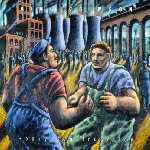
 Discipline Global Mobile
has recently released several outstanding records which contain bonus live
concert video in Windows Media Player format.
These recordings include
44 minutes of exceptional video and music hidden on disk two of
King Crimson's live
"Heavy ConstruKction"
release
from Crimson's performance on June 23, 2000 at the Citta Della Musica in Rome,
and the piece "Never the Same Way Once" on
Bill Bruford's band Earthworks
latest recording "The Sound of Surprise".
Discipline Global Mobile
has recently released several outstanding records which contain bonus live
concert video in Windows Media Player format.
These recordings include
44 minutes of exceptional video and music hidden on disk two of
King Crimson's live
"Heavy ConstruKction"
release
from Crimson's performance on June 23, 2000 at the Citta Della Musica in Rome,
and the piece "Never the Same Way Once" on
Bill Bruford's band Earthworks
latest recording "The Sound of Surprise".