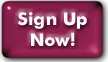Setting Up Your Panix Account for IMAP Mail Retrieval
IMPORTANT -- Please read before you begin!
Panix's email system lets you use POP, IMAP, Webmail, or direct shell email access at your discretion. It also makes it a lot easier to filter out spam and play with your account preferences. Take a look at our Mail on Panix to discover more about the system.
If you've never used IMAP before but are curious to hear what makes it so much nicer than POP, jump to our Using IMAP page before you decide whether to switch.
- 1. Setting up your mail program for IMAP
- Just go to the "incoming
mail server" section of your mail program settings. Change the
server type to "IMAP", and change the server name to:
mail.panix.com - If your email username doesn't have an "@" in it, you need to add "@panix.com" at the end. So if your username was "phalanges" before, you would change it to "phalanges@panix.com".
- Some email programs make you delete your POP mail profile and create a new IMAP mail profile. Just follow the instructions for your program and you should be okay.
- Now when you check mail, you may have two Inboxes: one on your own hard drive, and another on the server. Remember, new mail will get put in the Inbox on the server.
- If you prefer to use a secure connection, IMAP over SSL uses port 993 Your mail program will probably set this by default.
- 2. Reading IMAP mail from a Web browser
- Now you can read your Panix mail with a Web browser! Just go to mail.panix.com and log in with your full Panix email address. You will be taken directly to your Inbox, and can read, reply, compose, and configure your email account in a bunch of new ways.
- We have chosen Squirrelmail as our Web mail engine, after a lot of comparison shopping. We think you'll like it.
- 3. Reading IMAP mail from a Panix shell account
- Your email access from the Panix shell should be about the same as always. You might notice a few minor changes (like .maildir as the Inbox's directory name instead of .mailspool), but as long as you haven't put too many custom configurations in your mail program's RC or your startup files, there will be no difference in function.
- Your Inbox will be available from both the shell and on the IMAP/Webmail server, but any other folders you've created before won't show up in IMAP or Webmail. If you want to convert your saved mailboxes and make them visible via IMAP, the mb2md utility will do the job But in the meantime, your folders will be perfectly visible in the shell like they always were.
- If you create new folders in IMAP or Webmail, you can make them visible in Alpine, Pine or Mutt with a few changes to the configuration files. See Using Alpine or Pine in New Mail or Using Mutt in New Mail for details. We even have a verson of Elm that you can use if you insist on it, but we don't recommend it.
- If you use mail filtering software such as Procmail, SpamAssassin, and so on, any mail that you filter into separate (non-Inbox) folders will also be seen only on the shell unless you convert the folders and change the way Procmail calls them. See Using Procmail with New Mail for instructions.
Appendix I: Mail in the Panix shell environment
- In your startup and "rc" files:
- If you have the $MAIL variable defined in any of your startup files, remove it. The Panix shell hosts now set that variable dynamically based on which mail system you're in.
-
If your shell mail program's RC files (.muttrc, .pinerc,
.elm/elmrc, etc.) have the location of the Inbox and/or folder
directory hard-coded, you may have to change it. Your Inbox
should now be the same as your $MAIL variable, and you can
safely set it to $MAIL in your RC file.
NOTE: This will not work with shell mailreaders that don't have support for the Maildir mailbox format. Consider using IMAP to "localhost", or changing mailreaders. - In your Procmail configuration:
- Make sure your .procmailrc (and all the files in your .procmail directory) do not define any of the following variables: $MAIL, $ORGMAIL, or $DEFAULT. You can use these variables; just don't define them. They're defined by an automated system now.
- What happened to my .forward file?
- You may notice that your .forward file has been replaced with a brief comment about how the system doesn't use .forward files any more.
- If you want to forward your email somewhere else, you can use the Web interface at mail.panix.com, or run the forward command from a Panix shell prompt.
Last Modified:Tuesday, 11-Aug-2020 10:22:44 EDT
© Copyright 2006-2021
Public Access Networks Corporation