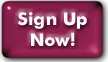Panix V-Colo VPS: Booting a custom kernel using PV-Grub
PV-GRUB
-------
PV-Grub is grub-0.97 compiled to run directly under Xen. The
documentation for grub 0.97 configuration is here:
https://www.gnu.org/software/grub/manual/legacy/Configuration.html
The usual place for the grub-0.97 config file is
/boot/grub/menu.lst
A simple configuration to boot NetBSD might look like this (assumes
the root partition is on the first partition of disk 0):
default=0
timeout=30
title NetBSD
root (hd0,0)
kernel (hd0,0)/netbsd root=xbd0a
The first number after "(hd" above corresponds to the V-Colo disk
number. The number after the "," is the partition number on the
disk.
V-COLO PROFILE EDITOR
---------------------
After you have your kernel and grub configuration in the right
places, you can make a new profile.
Using the username and password you selected when you signed up,
please log into the management interface at
https://config.panix.com/vc and click on the "V-Colo Management"
tab. If you have more than one V-Colo, you'll need to select a
V-Colo at the top of the page.
Under the "Boot Options" tab, click on "Boot Profiles".
Click on "Create a new profile".
Enter a name for this profile in the "Profile description" field.
In the kernel box, select either:
PV-Grub for 32 bit kernels
PV-Grub for 64 bit kernels
This must match the type of kernel you will be booting.
Press "Set kernel to proceed"
Method 1:
Set "Location of PV-Grub configuration" to the disk,partition
where your grub configuration is located. In this example, it
is:
(hd0,0)
In the next box, enter the path name of the grub configuration
file. In this example:
/boot/grub/menu.lst
Press "Create profile"
Method 2:
Set "Location of PV-Grub configuration" to "Boot profile"
In the next box, enter the entire grub configuration:
default=0
timeout=30
title NetBSD
root (hd0,0)
kernel (hd0,0)/netbsd root=xbd0a
Press "Create profile"
Back at the boot profiles page, you can now select the boot
profile you just created and press "Set as boot profile".
Log into the console server so you can see the progress of grub
and your kernel. Instructions are on the management interface
under Tools->Console.
Reboot your V-Colo. You will be able to access the console shortly
after the reboot.
If the boot fails and you need additional help, please send us any
error messages from the console plus the last screenful of text.
Last Modified:Friday, 03-Mar-2023 07:36:22 EST
© Copyright 2010, Public Access Networks Corporation