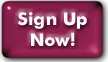Dialup Configuration
Windows 7, 8, 10
Windows 7 (and Windows 8 classic view)
- From the Start menu, click "Computer".
- Click "Network and Internet", then "Network and Sharing Center".
- Click "Set up a new connection...".
- Select "Connect to the Internet" and click Next. On the next screen, click "Dial-up".
- On the next screen:
- Enter your local dialup number in the "Dial-up Phone Number" field.
- Enter your full panix.com email address in the "User name" field, and your password in the "Password" field.
- Check the "Remember this password" field.
- The "Connection name" field is for your convenience, and you can enter whatever you like. We recommend "Panix".
- Click "Connect" to finish and dial up (make sure your modem is plugged into the phone line, and the phone line is not otherwise engaged)
Windows 8 (Metro)
If you're using the classic Windows interface, the setup process is mostly the same as for Windows 7. If you're using the Metro interface, it's a bit different:
- Right-click at the bottom right of the Metro screen (or swipe up, if you're using a touchscreen), then left click on "All Apps".
- Scroll right until you find the "Control Panel" option, then click on it.
- Under "Network and Internet", click "Connect to the Internet". Click "Dial-up" on the next screen.
- On the next screen:
- Enter your local dialup number in the "Dial-up Phone Number" field.
- Enter your full panix.com email address in the "User name" field, and your password in the "Password" field.
- Check the "Remember this password" field.
- The "Connection name" field is for your convenience, and you can enter whatever you like. We recommend "Panix".
- Click "Connect" to finish and dial up (make sure your modem is plugged into the phone line, and the phone line is not otherwise engaged)
The next time you need to connect, you can do so by moving your mouse to the upper-right corner of the screen (or swiping left from the right side, if you're using a touchscreen), clicking "Settings", then "Available", then selecting the entry for the dialup connection, and finally clicking the "Connect" button.
Windows 10
- From the Start menu, select "Settings->Network & Internet->Dial-up".
- Click "Set up a new connection" (you might see a "Connect" button instead).
- Select "Connect to the Internet" and click "Next".
- On the next screen:
- In the "User name" field, enter your full panix.com address.
- Enter your password in the "Password" field.
- Check the "Save this user name..." box, and set the radio button to either "Me only" or "Anyone...".
- In the "Dial" field, enter your local dialup number
- Click "Dial" to finish and dial up (make sure your modem is plugged into the phone line, and the phone line is not otherwise engaged).
Mac OS X
- Open the System Preferences. (If you don't see "System Preferences" in the dock, you can reach it from the Apple Menu at all times.)
- Go to the "Network".
- Set "Show" to "Internal Modem" (or whatever modem you're using), and then click the "PPP" tab.
- The "Account Name" is your username; enter this as your full panix.com address.
- Enter your local dialup number in the "Telephone Number" field. If there's more than one number for your area, you can add an "Alternate Number" too.
Last Modified:Tuesday, 22-Feb-2022 08:47:29 EST
© Copyright 2006-2021
Public Access Networks Corporation