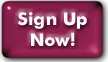NewsWatcher
NewsWatcher is a newsreading program that allows you to read the usenet newsgroups using a SLIP/PPP connection to the internet. The usenet newsgroups are a very large compilation of discussion groups on thousands of different topics. Panix carries approximately 6500 usenet newsgroups.
- Double click on the NewsWatcher icon.
- When the program has opened, select 'Get Group List From Host' from the 'Special' menu. (You may be asked to enter your userid and password.)
- Your computer will open a connection to the panix news server and get the full listing of groups that we carry. The first time that you do this it may take a while depending upon the speed of your connection (approx. 5 minutes). However, you do not have to do this every time you read news, just the first time.
- If you get an error message and NewsWatcher does not open a connection to the panix news server it may not be properly configured. If this happens see "How to Configure NewsWatcher" below.
- When NewsWatcher is finished getting the Full Group List you should see two windows on your screen. One called 'Full Group List' will contain all of the newsgroups that we carry. The other window will be called 'Untitled' and it will be empty.
- The newsgroups will be listed in alphabetical order. To search you can use the 'find' command in the 'Edit' menu. If you want to see the contents of a particular group just double click on its name.
- When you open a group NewsWatcher will get the articles from the panix news server and open another window showing the articles. To read an article just double click on it.
- If you wish to reply to an article choose 'Reply' from the 'News' menu while you are in the article you wish to reply to. If you wish to post a new article choose 'New Message' from the 'News' menu.
- Most people have a small number of newsgroups that they like to read every day. To make it easier to do this you can create a User Group List.
- If you wish to add a group to your User Group List simply
drag the name of the group you wish to read regularly from the 'Full
Group List' Window into the 'Untitled' window.
If you do not have an untitled window available to you choose New Group Window from the File menu. - When you have added all of the groups you are interested in click the close box on the untitled window. You will see a standard save dialog box. Name your User Group List and choose a folder to save it in.
- For this example we will assume that you saved this User Group List as "My News". When you save a User Group List it appears as an icon in whichever folder you chose to save it in. The next time you want to read your news, double click the 'My News' icon. This will open the NewsWatcher program and also open your User Group List so that you can read the groups in it. If you wish to see the Full Group List again you can select 'Show Full Group List' from the Windows menu.
HOW TO CONFIGURE NEWSWATCHER
If you get an error message when you try to use NewsWatcher it may not be properly configured, in order to configure it:
- Select Preferences from the File menu.
- Next to the word Topic: you will see a pop-up menu. Click on the pop-up menu and select Server Addresses
- In the box labeled News Server type news.panix.com
- In the box labeled Mail Server type mail.panix.com
- Click the OK button.
- In the topic pop-up menu choose personal information.
- In the spaces provided fill in you full name, organization and email address.
- Click the OK button.
- If you want a signature appended to all of your postings to the
usenet, then select signature from the topic pop-up menu, type your
desired signature in the box and click OK. NOTE: It is proper
netiquette to keep your signature to 4 lines or less.
If you are using System 7.5 you can access Apple Guide help from the Apple Guide menu (the question mark in the upper right hand corner of your screen) when you are in NewsWatcher.
Last Modified:Wednesday, 30-Jan-2013 12:14:11 EST
© Copyright 2006-2021
Public Access Networks Corporation