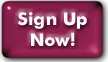Switching from POP to IMAP
Making the switch from POP to IMAP is as simple as creating a new account within your email client to connect with IMAP, and removing the account which had been connecting with POP.
However
If you've been retrieving mail via POP with your current mail client for a long while, you may have many months (if not years) of stored mail which will be lost when you delete the POP account unless you take steps to preserve it.
Here's what you should do to prevent this:- Create a folder for holding the POP account's mail under:
- Apple Mail:"On My Mac"
- Thunderbird: "Local Folders"
- Windows Live Mail: "Storage Folders"
- Microsoft Outlook: "Offline Folders," "Archive Folders," "Personal Folders," or whatever equivalent you're offered for folders on your computer.
- Move your mail from the POP account into the new local folder.
- Delete the POP account from the mail client, recreate it as IMAP, and reconnect to the server.
Note: If you only intend to have your old mail available on that specific computer, you can stop here. Otherwise, the process below will allow your old mail to be accessible via IMAP from any IMAP client, including webmail.
Now, you can move mail from the local folder into the Inbox folder on the server. If you have a lot of mail, you may need to move it in batches of no more than 500 messages. This may take a while, and you should avoid doing anything within the mail program until it has confirmed that it has finished moving messages.
Last Modified:Friday, 21-Jun-2013 13:56:14 EDT
© Copyright 2006-2021
Public Access Networks Corporation