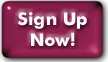Web Pages in your domain
What options are there for web pages in my own domain?
Pricing and features of various levels of web service are available in the Web Services section.How do I set up a web page in my domain?
Log into our secure server at config.panix.com and select "Order services". You will find a link that lets you order web service for a domain. All the options are available there.How do I upload my files?
Use an FTP client like Cyberduck (Mac), FileZilla (Mac, Windows) or WinSCP (Windows). Open a connection to shell.panix.com, and authenticate with your your Panix username and password. You will be shown a list of the directories in your account.
If you have a symlink called webspace, this points to a base directory within which your document roots reside. Typically, the subdirectory you want is the domain name minus the root domain, e.g. for the domain example.com, your document root would be webspace/example. If you have multiple domains pointing at the same root, it will typically be the domain fragment from the first such service created. The subdirectory may be different if you specifically requested a different one when you signed up.
If you do not have a 'webspace' symlink, then you should choose either public_html for cheap-web service, or corp-web for Standard, Advanced, or Developer Web.Doubld click on the directory you need to make it the target directory for uploading files. Upload your files using the put file command. (The command will differ slightly depending upon which FTP client you are using.) You will see a dialog box where you can select the file(s) you wish to upload.
Remember that the default main page of your website, and of any subdirectories, should be "index.html" or "index.htm".
How do I safely move a working website to Panix
If you have a site hosted elsewhere, and you are moving it to Panix, fill out the usual signup form here. Once you receive notification that the service is set up, you can begin setting up the site at Panix. To allow you to view your work in progress without disrupting the existing site, we have added an alias so you can do so at http://test.<yourdomain>. In order to use this alias, you must add a DNS CNAME record to your domain pointing 'test.yourdomain' to the appropriate IP or CNAME This must be done at your current DNS provider. You can find the IP or CNAME by logging in at config.panix.com/web and, if necessary, selecting the domain from the dropdown at the top of the page.
Last Modified:Tuesday, 08-Feb-2022 15:14:32 EST
© Copyright 2006-2021
Public Access Networks Corporation