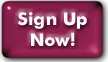Zterm
Zterm is a terminal emulator which allows you to dial into the UNIX shell part of your Panix account. The first time that you log into your new Panix account you should dial into the shell and change your temporary password.
- If you do not know if you have Zterm installed on your system you can find out by searching for it. To do this, from the finder select 'Find' from the 'File' menu. In the 'Find' dialog box type "zterm" and then press the 'Find' button. If Zterm is installed on your system the 'Items Found' box will show you where it is. If Zterm is not on your system the response will be zero items found.
- To open Zterm double click on the Zterm icon. Zterm is pre-configured with settings to allow you to connect to commonly used services. When you start the program it may begin by opening a window titled with on of the pre-configured services, just ignore that for now.
- In Zterm you create a set of settings for each service that you want to dial. If you select the 'Dial' menu you will see that there is a horizontal line that divides the menu in half. All of the listings below the line are services that settings have already be created for. Now we need to create a set of settings for Panix.
- Select 'Directory' from the 'Dial' menu.
- Press the 'New' button.
- In the 'Service Name' box type "Panix".
- In the 'Phone Number' box enter your local Panix phone number. (Click here for a list of our local phone numbers.) If there is call waiting on the phone line you are using you will need to disable it. Do so by typing *70, before your local Panix phone number. (Don't forget the comma.)
- Leave the box labeled 'Pre-dial' init blank.
- Leave the 'Account' and 'Password' boxes blank.
- In the 'Data Rate' pop-up menu select 57600 if you have a 28.8 modem, 57600 if you have a 14.4 modem and 19200 if you have a 9600 modem or less.
- In the 'Data Bits' pop-up menu select 8.
- In the 'Parity' pop-up menu select none.
- In the 'Stop Bits' pop-up menu select 1.
- Do not check the local echo check box.
- Under 'Flow Control' do not check either box.
- Click the "OK" button.
- You will see that Panix has appeared as one of the listings in the 'Dial Directory' box. Click once on 'Panix' to select it.
- Click the 'terminal' button. At the bottom of the terminal dialog box make sure that the VT100 radio button is selected. The rest of the settings should be left as they are.
- Click the 'OK' button.
- Click the 'close box' on the Dial Directory Window.
- To dial Panix simply select "Panix" from the lower part of the 'Dial' menu. Your modem will dial. Once connected, which exact prompt you receive will depend on which Panix dialup number you're using; please see the detailed instructions on our Logging Into Your Shell Account page.
- When you are finished using your shell account log off by choosing L)ogout from the menu or typing exit at a UNIX prompt. Then Quit Zterm by choosing Quit from the File menu.
- To make Panix the default service so that a window for Panix will come up automatically when you open Zterm, hold down the command key while selecting Panix from the lower part of the 'Dial' menu. If you select the Dial menu again you will see that Panix now appears in outlined letters indicating that it is the default setting.
Last Modified:Wednesday, 30-Jan-2013 12:14:11 EST
© Copyright 2006-2021
Public Access Networks Corporation